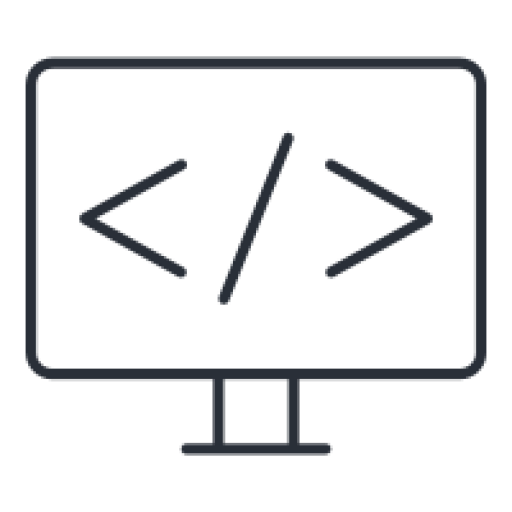Author: Website Admin
-
RabbitMQ: Basic
Producer (Publisher) Service that wants to send messages. Message Persistence is a property of messages. To mark a message as persistent, set its delivery mode to 2. AMQP brokers handles persistent messages by writing them to disk inside a special persistency log file, allowing them to be restored in the event of server restart. Notice…
-
QuasarJS: Setup Testing with Vitest
#1. Install Quasar. Choose Vite as the development server. #2. Install Vitest using Quasar Application Extension (AE). #3. Choose Vitest. #4. Select necessary options: #5. Run Vitest (The AE provides test examples that you can run with). Or, if you choose to add the Extra “scripts” you can use bellow command. References:
-
Ubuntu: Soft RAID Install
#1. Prepare 2 disks for minimum RAID requirement. #2. Boot into Ubuntu installer until you get to this page, choose Custom storage layout: #3. You will see your disks here. #4. Choose the first disk and select Use As Boot Device, do the same for the rest of the disks. #5. For all disks, Select…
-
Nuxt 3: Configure Testing with Vitest
Installation Setup Create a test file in tests folder Add support for @nuxt/test-utils-edge in vitest.config.ts Run Start the test
-
Ubuntu: Install Nodejs
Add the repository You can check the full list here https://github.com/nodesource/distributions/tree/master/deb Install Nodejs
-
Ubuntu: GPG Error NO_PUBKEY
Import GPG public key If everything goes well, you will get this message Export your imported key to a file Move exported key to correct place Check if everything goes well Double check! Your key should be listed here
-
LetsEncrypt: Create SSL Certificate
Install snapd Install snapd core package and update Install certbot Generate manual certificate with DNS authentication Successful certificates for every domain will be placed in README file
-
PowerShell: Byte to String
Create some string from byte array and print it as ASCII string Create some string from byte array and print it as UTF8 string
-
PowerShell: File Write
Writing to a file from stdin line by line Writing to a file from a variable Writing to a file as Byte[]
-
PowerShell: File Read
Read a file and stream to stdout Read a file line by line and save it to a variable Read a file as Byte[]