Your cart is currently empty!
LM Studio with AMD GPU RX 6600 XT (Linux)
Install ROCm:
wget https://repo.radeon.com/amdgpu-install/6.4.3/ubuntu/noble/amdgpu-install_6.4.60403-1_all.deb sudo apt install ./amdgpu-install_6.4.60403-1_all.deb sudo apt update sudo apt install python3-setuptools python3-wheel sudo usermod -a -G render,video $LOGNAME # Add the current user to the render and video groups sudo apt install rocm
Download LM Studio.
Run LM Studio:
chmod a+x ./LM-Studio-0.3.22-2-x64.AppImage ./LM-Studio-0.3.22-2-x64.AppImage --no-sandbox
Go to developer mode and download ROCm llama.cpp (Linux).
Go to this folder:
cd ~/.lmstudio/extensions/backends/llama.cpp-linux-x86_64-amd-rocm-avx2-1.43.1/ nano backend-manifest.json
Go to GPU section and add “gfx1032” (on line 6):
"gpu": {
"make": "AMD",
"framework": "ROCm",
"targets": [
"gfx1030",
"gfx1032",
"gfx1100",
"gfx1101",
"gfx1102",
"gfx1151",
"gfx1200",
"gfx1201"
]
},
Close the LM Studio.
Reopen with this command:
HSA_OVERRIDE_GFX_VERSION="10.3.0"\ HIP_VISIBLE_DEVICES="0"\ # load the model to GPU #HIP_VISIBLE_DEVICES="1" << load the model to GPU #HIP_VISIBLE_DEVICES="2" << load the model to CPU ./LM-Studio-0.3.22-2-x64.AppImage --no-sandbox
REFERENCES:
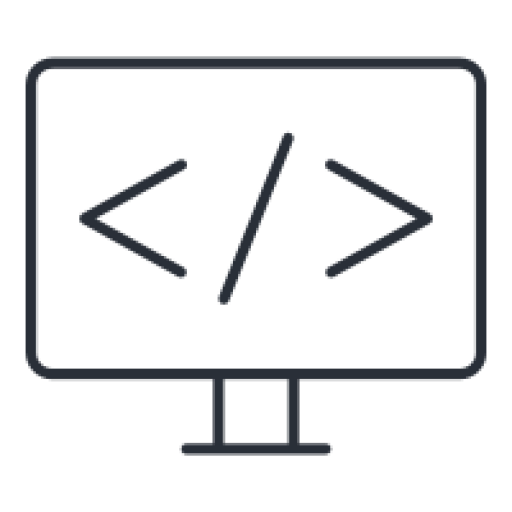
Leave a Reply